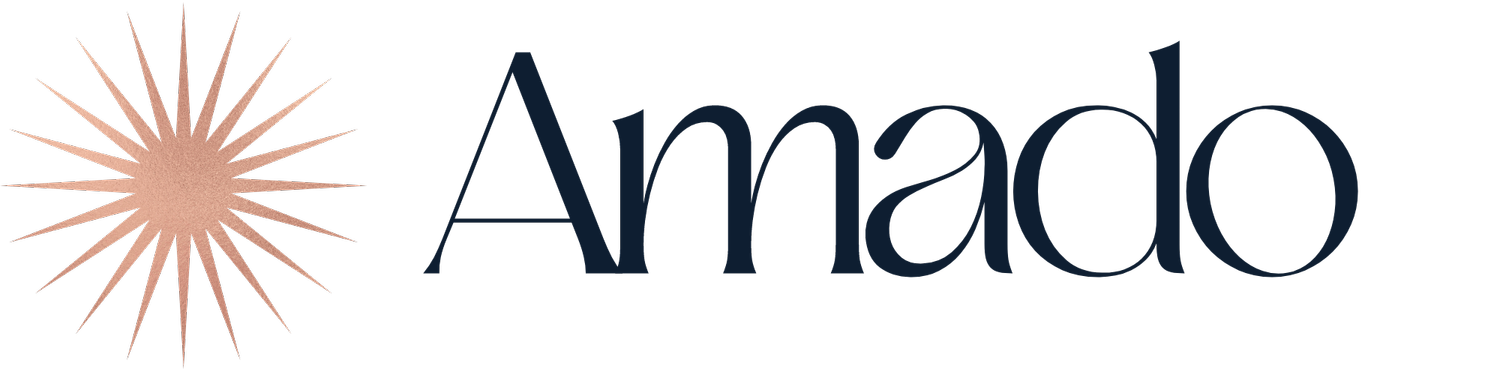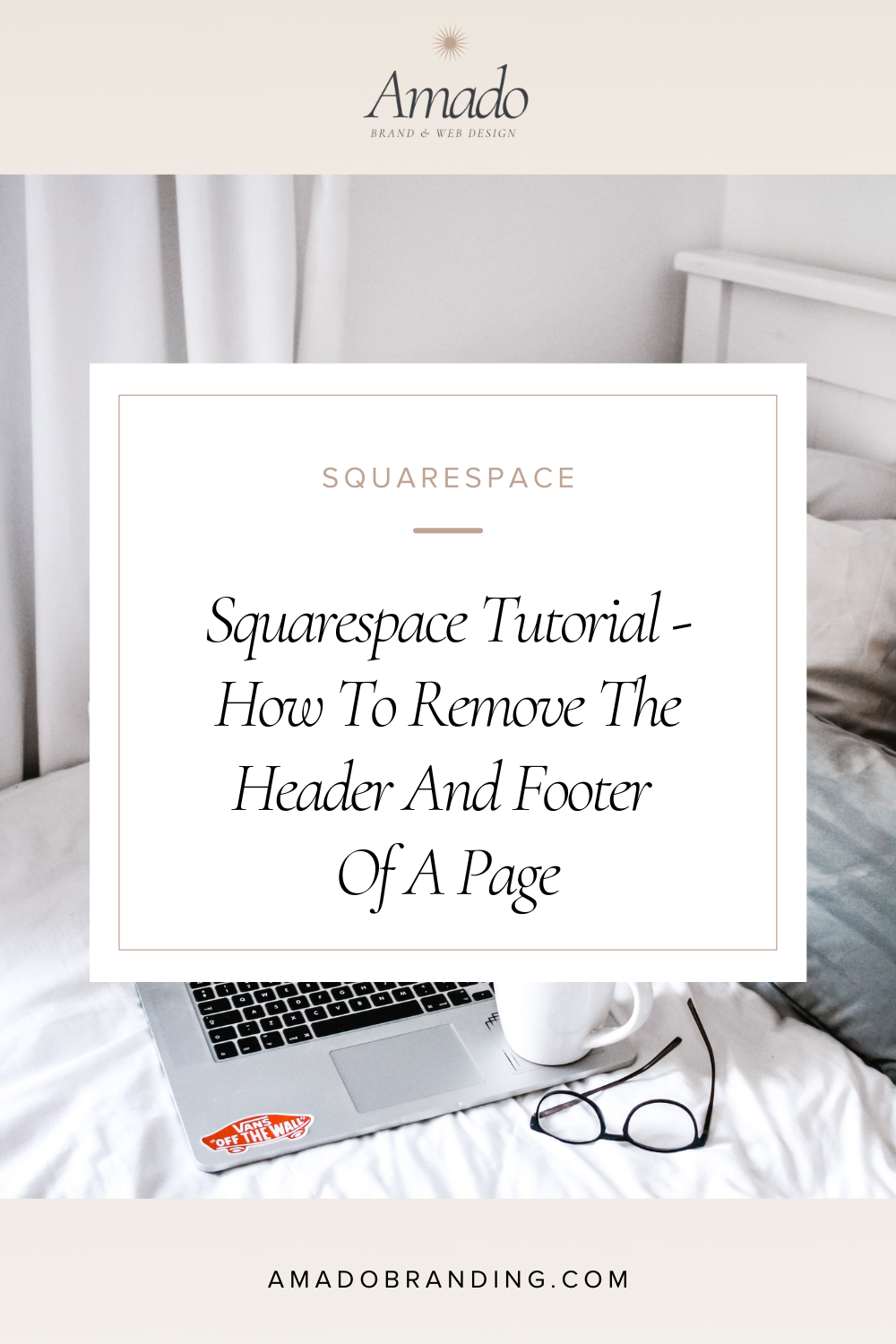Squarespace Tutorial -How To Change The Colour On A Shop Item’s Page On Squarespace
How To Change The Colour On A Shop Item’s Page On Squarespace
In this tutorial, we’ll learn to change the colour of a shop item’s page on Squarespace.
The one thing that you need to know is that the colour scheme of your shop section on your main shop page is what the colour will be across all products - you can’t set the shop item’s colour individually.
Step 1
Open your Squarespace shop.
Step 2
Find the section that contains your shop items.
On the top right of this section - not the page, just the section - click on the pencil icon to Edit this section.
Step 3
Choose the Colors tab and choose the colour scheme you’d like to have for your shop page and shop items page.
Hit save on the top left corner of the page - your shop and shop items pages should now have the same colour scheme applied.
This is it, easy enough! 😊
Questions? Let me know in the comments.
Open your shop’s main page
Click on the pencil icon to Edit selection.
Click on the Colors tab and choose the colour palette you’d like to have for your shop page.
Click Done on the top left corner and you should see your page without a header and footer. The colour palette has now been changed on the individual shop items pages as well.
YouTube Tutorials
Watch more tech tutorials on our YouTube Channel.